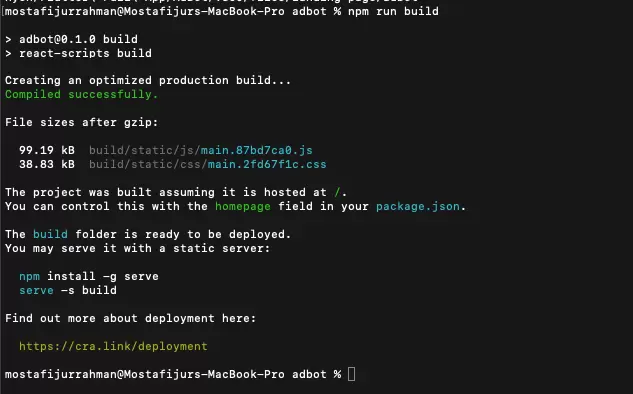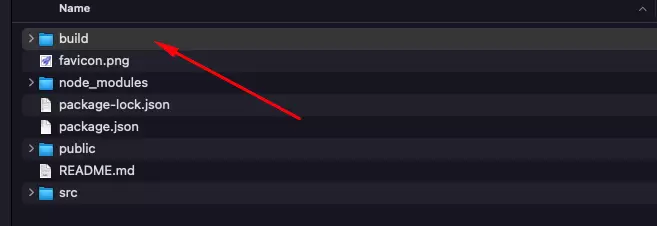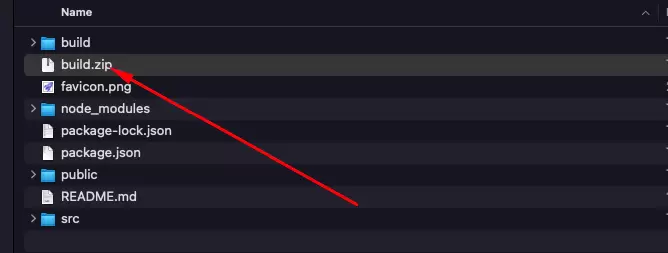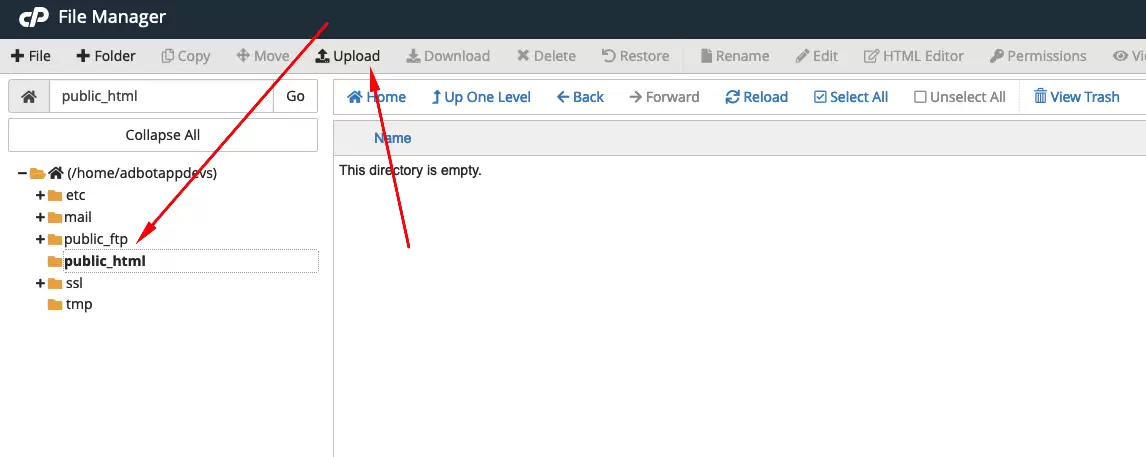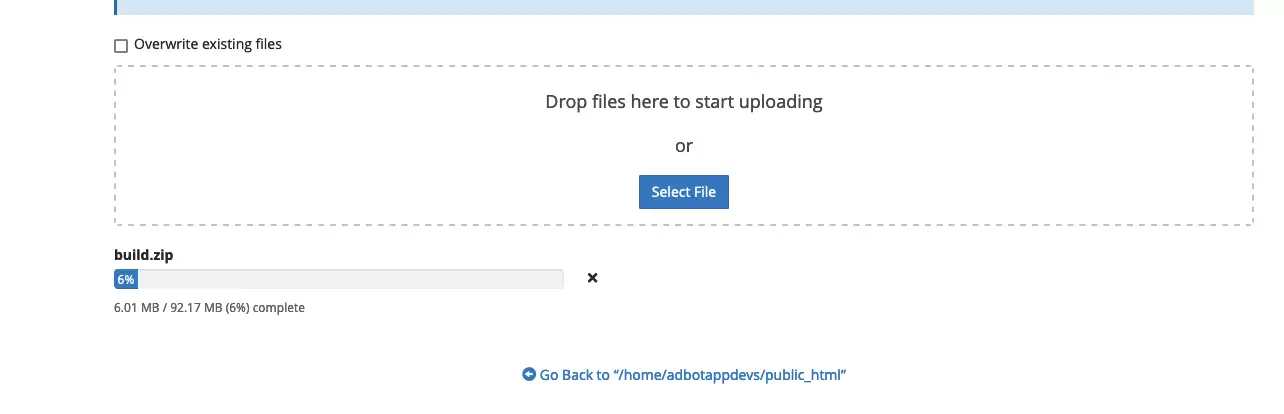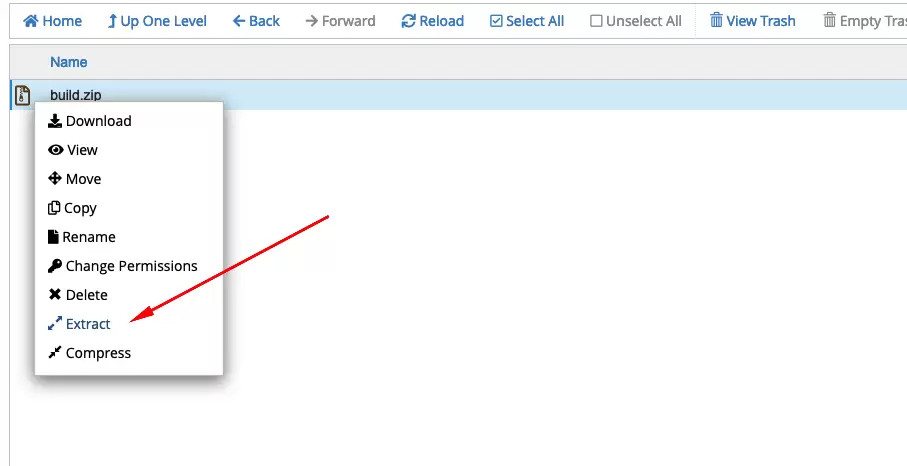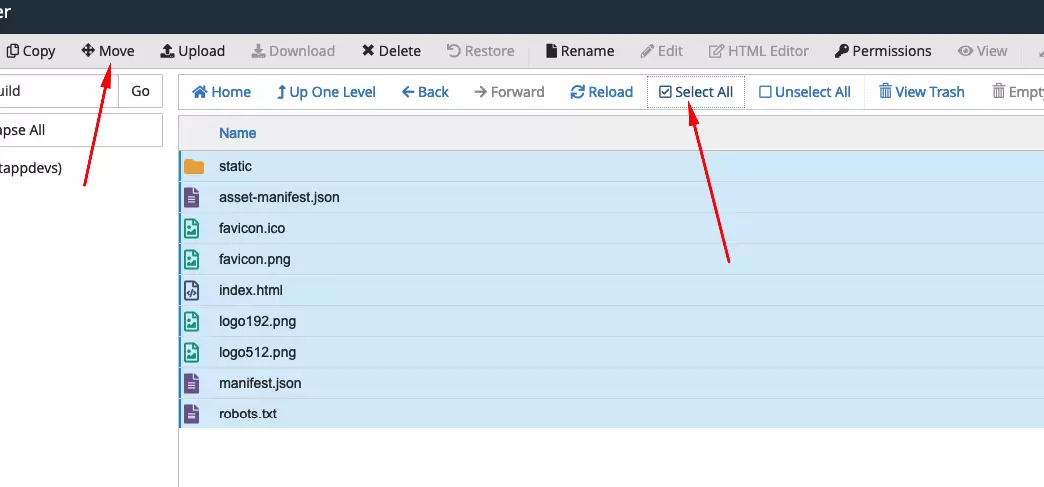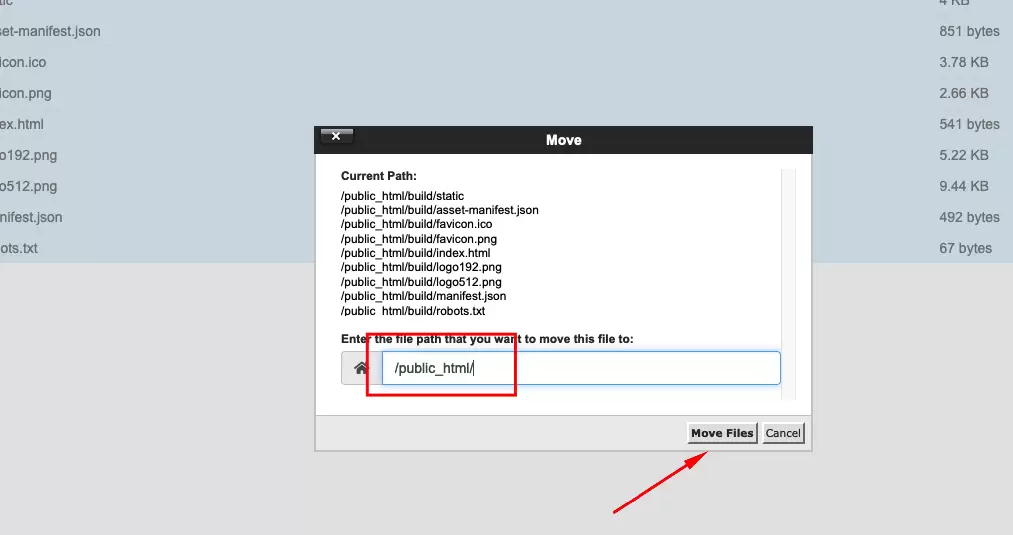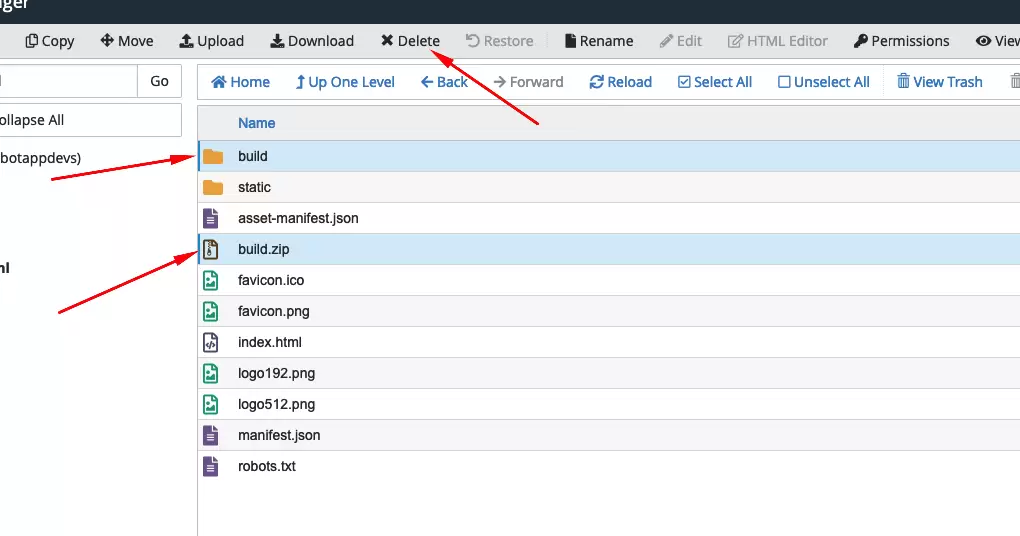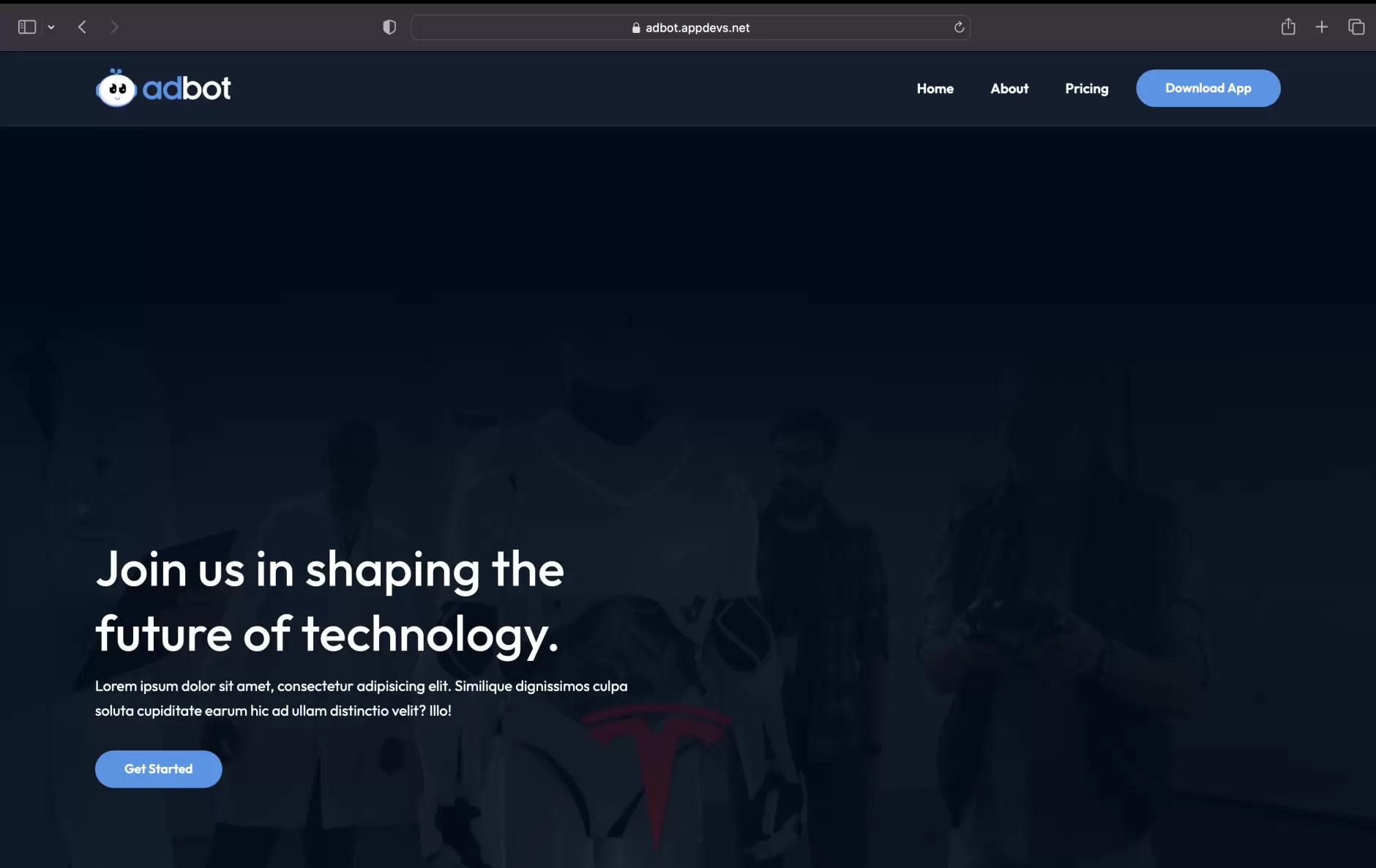Setup Landing Page
Configure your web landing with your business assets and name
- Requirements
- After downloading the Adbot app files from Codecanyon, you will get the landing page as well. Open the Adbot folder in VS Code. It can be installed on a domain or subdomain. For example, yourdomain.com OR xyz.yourdomain.com. Don’t install the landing page in a subdirectory (like: yourdomain.com/folder).
- Open terminal solve it by following:
- For Customization
- Image Assets: Go to
/src/assets/images/file and replace all image assets with keep the file name same. - Config: go to
/src/components/utils/Config.jsxfile and replace with own information, which you want to update - Strings: go to
/src/components/utils/Strings.jsxfile and replace with own information, which you want to update - Server Deployment
- Open your terminal and run this command
- build folder will generate look like this
- please zip the build folder
- Login with cPanel server and go to public_html folder, then click on Upload
- Upload the build zip file here
- After completing upload successfully, go back to public_html folder and reload it. You will get build zip file and click on mouse right button and extract it.
- Go to build folder and select all files and click on Move
- Confirm public_html folder path and click Move Files button.
- Select build folder and build zip files and delete these. Because its unnecessary.
- Finally, run your domain address on the browser, look like this
npm install
npm start 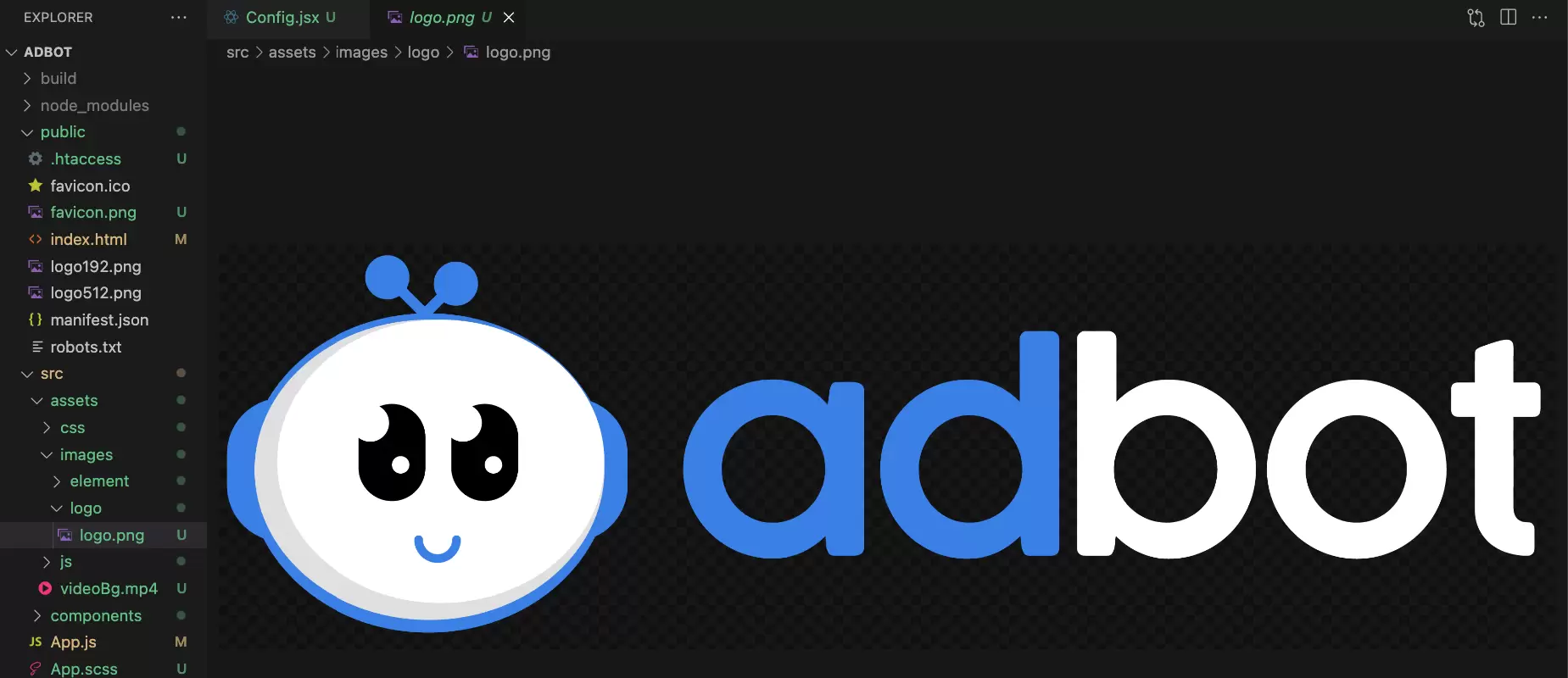
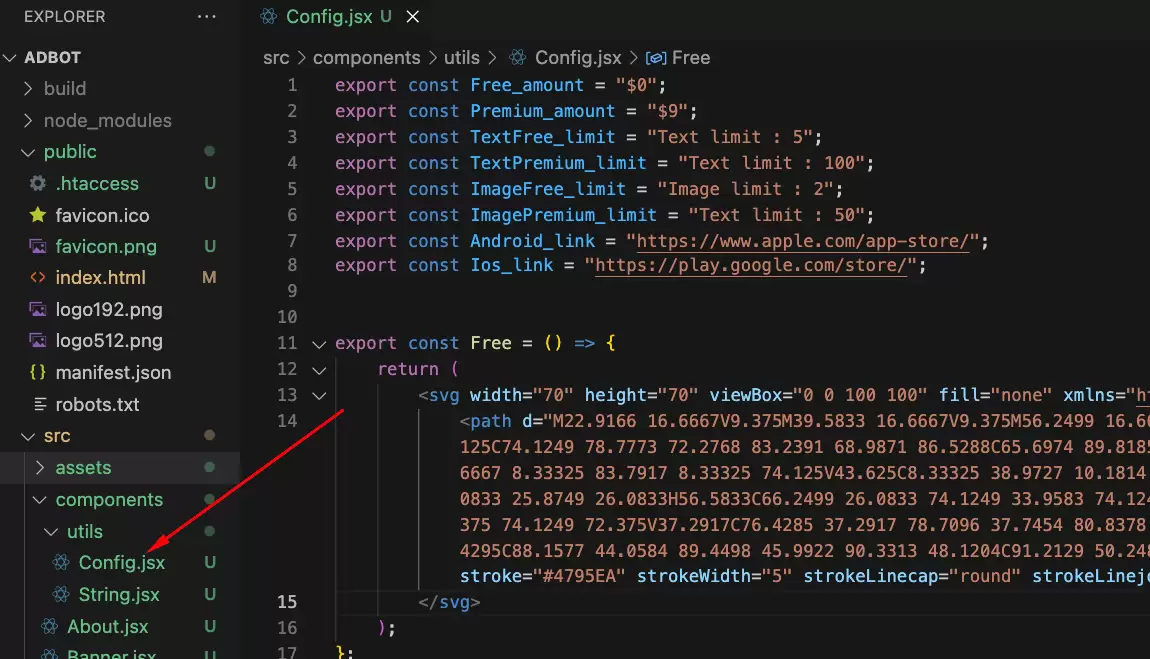
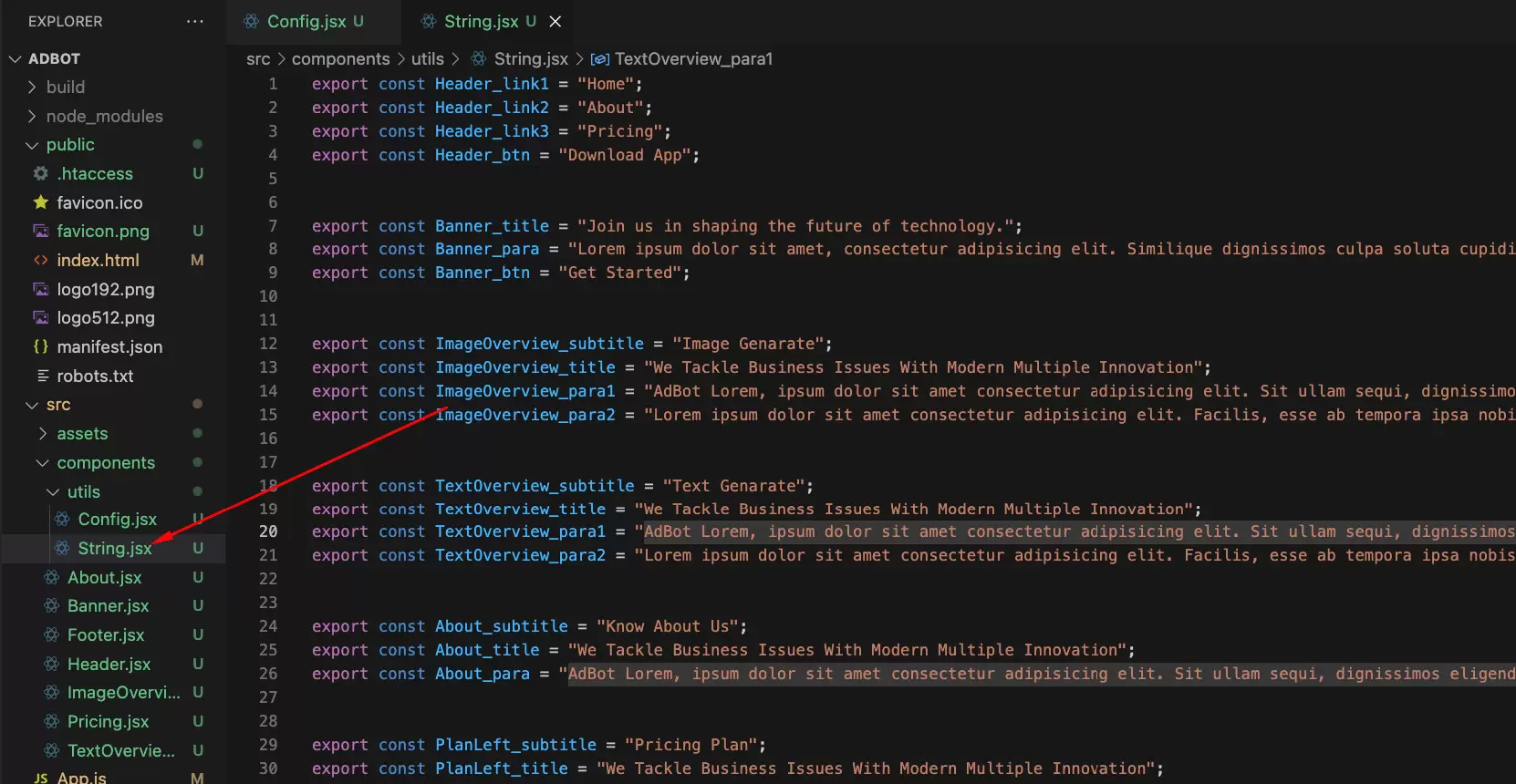
npm run build